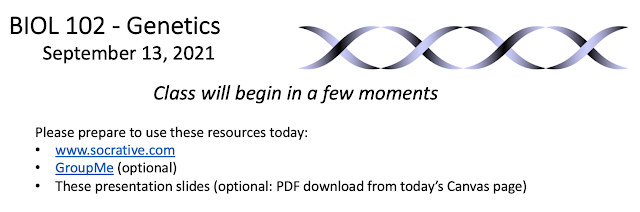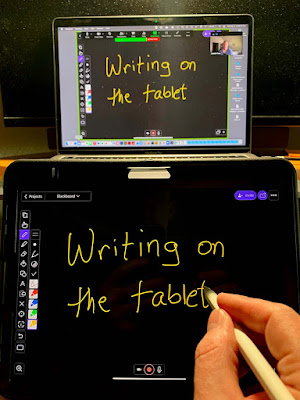The California Faculty Association (CFA) is the union that represents the 29,000 professors, lecturers, librarians, counselors, and coaches that work for the California State University (CSU) system.
Because of a recent breakdown in negotiations over our next contract, CFA has called for a historical strike of all represented employees on all 23 campuses of the CSU system, which is the largest public university system in the United States.
Below are details that might be useful to visitors that have been directed to this blog post from my out-of-office email autoresponder or from social media or other methods. These represent my own personal views and opinions as a Professor in the CSU system.
Media Coverage
Here is recent coverage from the California State University, Fresno ("Fresno State") Collegian, the student newspaper, on what precipitated the strike:
https://fscollegian.com/2024/01/cfa-and-teamsters-head-to-the-picket-lines-once-again/#
and here is where to find more information from the CFA union:
https://www.calfac.org/strike/
Why strike?
Please see the above links for more details. Essentially, the represented employees (faculty, lecturers, coaches, counselors, librarians) play critical roles in educating and supporting our students. Especially in the last five years, while inflation has been increasing, we have not been given raises that keep pace with the increased cost of living. A primary concern is that administrators (the Chancellor of the CSU system, the President of each campus, and their ever-expanding cohort of Vice-Presidents) have been enjoying massive raises (up to 29%). And, the CSU system has also approved a substantial increase in tuition (up to 34%) at the same time. This all raises questions like, "Where is that money going, aside from to the salaries of administration, especially if the financial outlook in the CSU is dire enough that we need a student tuition hike?" Given that the CSU does not exist without the instructional staff represented by CFA, why aren't we being compensated appropriately?
There are additional concerns the CFA has about a new contract as well, involving campus policing, lactation spaces, parental leave, gender-neutral bathroom access, the need for more counselors to support students, and other topics - none of which the CSU administration has yet demonstrated interest in negotiating. Because faculty working conditions are student learning conditions, we are raising attention to these concerns to improve our ability to teach and mentor our students.
Who is not part of the strike?
Of all of the CSU employees, some are represented by unions other than the CFA. For example, many staff members are represented by other unions, and teaching assistants (graduate students) are represented by another union. None of these unions are part of the planned CFA strike.
Will all instructors participate in the strike by withholding their work (i.e. not holding classes?)
It is the decision of each individual employee represented by CFA whether to honor the picket line or not (to cross the picket line and conduct CSU work during the strike). Without direct communication from each instructor, it will not be clear until you show up for class January 22-26 whether the instructor will be present or not.
What will campus be like during the strike?
You may see messaging from administration indicating that campus will remain operational during the planned strike. This is true, but only in the sense that administrators, most staff, and students might come to campus as usual. And, some classes might indeed be held (by faculty who choose not to strike, and perhaps by TAs). However, I predict that the majority of faculty will be on strike, and thus that the majority of classes will not meet. Please do not expect things to be normal on campus next week.
What will happen during the strike?
In order to be legally protected during an authorized strike, union members who choose to strike must withhold all of their labor from Fresno State. They cannot choose to do some work but not other work, or to strike on some days but not others. For students, the most impactful aspects of this are that striking faculty will not be working on campus (or remotely), or teaching, or grading, or holding any meetings, or even communicating in any way (email, Canvas, etc.) during the strike.
If you come to campus, expect to see members of the CFA union (and other unions joining in sympathy strikes) on picket lines around campus.
What happens to employees who strike? Should I report instructors who do not teach their classes?
Because those who choose to strike are not working, they understand that they might not be paid for those days they are on strike. The CSU administration has been contacting students and suggesting that students report which of their instructors do not hold class. The main reason CSU administration wants students to report this information is so that they have evidence of which instructors have chosen to participate in the strike (and which have not), to make their job of figuring out who to dock pay from (and how much to withhold) easier, because they don't otherwise have a way to know which faculty are on strike. It is absolutely your decision whether you want to report striking faculty or not. If you support the strike, then you can choose not to make such reports.
Do students support the faculty strike?
The Fresno State student body (through the Associated Students, Inc.) passed a resolution less than two months ago, on November 29, supporting the requests that the CFA union is making of the CSU system to improve our compensation and working conditions. Thank you for your continued support of Fresno State faculty! We're looking forward to getting back to work once the strike concludes, and hopefully this is the only strike we will need to bring the CSU administration back to the bargaining table and negotiate an acceptable faculty contract.
Is it possible that the strike will not actually happen or could be ended before January 26?
In the at-this-point-unlikely event that the Union and Administration come to an agreement that ends the strike before January 22, or during the strike next week, then instructors will let students know as soon as feasible. Otherwise, the default expectation at this point should be that instruction will resume the week following the planned strike: 1/29-2/2.
Who can students contact about the strike?
Concerns about impacts of the strike on students can be directed to CSU administration:
Dr. Mildred Garcia, Chancellor: csu-chancellor@calstate.edu (and X: @CSUdrG)
Dr. Saul Jimenez-Sandoval, President: sjimenez@mail.fresnostate.edu
Dr. Xuanning Fu, Provost (Vice-President of Academic Affairs): xfu@mail.fresnostate.edu